Windows Live Writer makes it easy for anyone to tell stories like a professional blogger. You can create beautiful blog posts, and see what they'll look like online before you publish them to your blog. Plus, you can publish your posts to any of your favorite blog service providers.
Set up your blog
You can easily set up multiple blogs in Windows Live Writer in just a few steps. Writer works with many popular blog service providers such as WordPress, Blogger, and TypePad.
Create a new blog and add it to Writer
If you don't already have a blog, click Add blog account, and then click Create a new blog. Next, follow a few steps to go to the WordPress website and create your blog. After you create your blog, click the Set up in Writer button on the website. This will automatically set up Writer for you.
Add a blog that you already have
If you already have a blog account, click Add blog account, and then follow the steps to set up your blog in Writer.
Add photos
Click Picture, and then click to add a single picture from your computer or the web, or a thumbnail preview of photos from an album on Windows Live SkyDrive. After you choose the pictures that you want to add, they'll appear in your post.
Add videos
Open a web browser and find a link to a video that you want to display from a popular video service such as YouTube, Dailymotion, and Metacafe. Just copy and paste the link in the post, and a video preview will appear automatically. If you want to add videos from your computer, just click on Video and select From your computer.
I enjoyed a lot using Windows Live Writer as it makes updating my blog simpler and easier. Hope you’ll find this tool helpful too.Download Windows Live Writer here




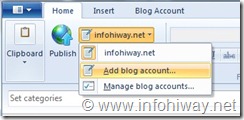













0 comments:
Speak up your mind
Tell us what you're thinking... !