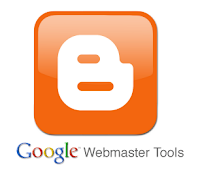 Submitting your blog's sitemap to Google Webmasters is an important SEO factor. It will let Google know when you are updating your blog, how may URLs are there and many other important things that are happening in your blog. While Google Webmasters will tell you how is your blog performing in Google, who links to your blog and many things that you may need to know.
Submitting your blog's sitemap to Google Webmasters is an important SEO factor. It will let Google know when you are updating your blog, how may URLs are there and many other important things that are happening in your blog. While Google Webmasters will tell you how is your blog performing in Google, who links to your blog and many things that you may need to know. Blogger sitemap is included in the default robots.txt file in your blog's root. To see it, type in your browser's address bar "http://your-domain/robots.txt", you will find:
The sitemap is shown in the last line.Getting Verified In Google Webmasters
First sign in to Google Webmasters using your Google ID. After you have created a new blog via Blogger, you blog will be automatically added to Google Webmasters and also get verified. You can also find options which will tell you to add your blogs.
There are 4 different methods on how you can verify ownership of your site.
- Add a meta tag to your site's home page
You can use this option if you are able to edit your site's HTML. - Add a DNS record to your domain's configuration
You can use this option if are able to sign in to your domain registrar or hosting provider and add a new DNS record. - Use your Google Analytics account
You can use this option if your site already has a Google Analytics tracking code that uses the asynchronous snippet. You must be an administrator on the Analytics account. - Upload an HTML file to your server
You can use this option if you are able to upload new files to your site.
 |
| (Click the image to enlarge) |
Submit Blogger Sitemap to Google
Click 'Sitemaps' under 'Site configuration' and submit your blogspot's sitemap.
Your sitemap will be:
http://your-site-URL/feeds/posts/default?orderby=updated
If you want to add Atom sitemap then it will be:
http://your-site-URL/atom.xml?redirect=false
Advance Settings
The default number of URLs in Blogger XML sitemap is 26, so within Webmasters tools you will see there are 26 total URLs. But if you have more than 26 posts and less than 100 posts then you can add the following sitemap:
atom.xml?redirect=false&start-index=1&max-results=100
For more than 100 posts, add a second sitemap:
atom.xml?redirect=false&start-index=101&max-results=100
More than 200 posts repeat above to add a third sitemap:
atom.xml?redirect=false&start-index=201&max-results=100
And so on.
Save it and after some time check whether the sitemap have been added correctly or not. Finally, add your blog's URL to Google.
That's it, you have done submitting your Blogger's sitemap to Google Webmasters and search engine too.
If you enjoyed this article and wish to receive more great articles from me then don't forget to subscribe to my regular Email Updates to receive Latest Articles in your Mailbox.
You can share your thoughts and insights by using the comment form below.
Feel free to reuse this blog's contents under a Creative Commons Attribution Sharealike license unless otherwise noted.
















0 comments:
Speak up your mind
Tell us what you're thinking... !